Managing and Monitoring Qarbine Hosts
Overview
You can review log messages in the following manners:
- SSH and
- Administration Tool.
For SSH, once connected navigate to ˜/.pm2/log. In that folder you will find various application log files. The Apache log files are in /var/log/httpd.
Administration Tool Log File Reviewing
In the Administration Tool activate the “Log Files” tab.
Click
Choose a Qarbine compute node. Multiple Qarbine endpoint configurations are not available in the Professional edition. Also, multiple endpoints on the same host share a logging file.
Click
The left hand file listing area is populated as shown below.
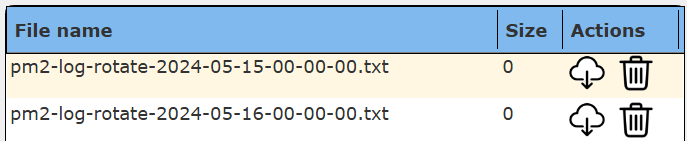
The middle area toolbar includes file navigation buttons for first, previous, next, and last chunks respectively.
Click to download the log file.
File position feedback or setting can be adjusted using the entry field
The amount of text shown at a time can be adjusted using the entry field
Refresh the content by clicking on .
See the Administration Tool help folder named “Utilities” for information on reviewing user interaction events.
This area of the Administration Tool accesses files on the Qarbine compute nodes. If you SSH into the host, then review the files in the /home/qarbine/.pm2/logs folder. The “serviceName-out.log” (i.e., “main-out.log”) file is a likely source of useful information.The Apache logs are in the /etc/logs/https folder.
Overview
In most cases you can use the Qarbine Administration tool to manage the Qarbine processes across your Qarbine compute nodes. In some cases you may need to manage the processes in a more direct manner by using a shell interacting with the compute node’s host.
SSH into the instance.
Navigate to the folder
cd ~/qarbine.service
By default the Qarbine services are configured to start upon reboot. This was setup by running
sudo systemctl start qarbine
You can then use standard Linux commands to review the host operations.
Log Files
There are Apache and Qarbine application log files. The Apache files are located at /var/log/httpd. The application log files are located in ˜/.pm2/log. They can be reviewed interactively as described in the section above. Qarbine uses PM2’s log rotate plugin. More information can be found at https://pm2.keymetrics.io/docs/usage/log-management/.
PM2 Usage
The Qarbine endpoint service processes are usually started and stopped using the node.js pm2 utility. For utility summary information see https://pm2.keymetrics.io/docs/usage/quick-start/.
In standard operations Qarbine writes out a pm2 configuration file using the name of the Qarbine service as a prefix. The file name format is serviceName.config.js. Qarbine then requests pm2 to start the service as defined within that configuration file using
pm2 start serviceName.config.js
The pm2 utility oversees the Qarbine node.js process execution. It will restart the node.js process if it terminates because of an exception. The delay for restarting is set at 30 seconds. This delay value is defined in pm2ServiceTemplate.txt as
watch_delay: 30000,
Be aware that a new serviceName.config.js file is written out each time Qarbine starts the service.
Qarbine will stop a specific service using the request
pm2 stop serviceName.config.js
All of the pm2 started services may be stopped using
pm2 stop all
To list the running services run
pm2 list
To bounds all of the pm2 managed services run
pm2 restart
The log files are contained with ˜/.pm2/logs. They may also be viewed using the Qarbine Administrator tool’s “Log Files” tab.
Note that Qarbine does not request pm2 to persist the process information about all of the running services. This is because the Qarbine Administration tool utility page is used to manipulate which Qarbine services are enabled, disabled, and active.
PM2 logrotate config has some of the default values
- max_size: By default, it is 10 MB. If the log file size is 10 MB, then it will run the pm2-logrotate and will make a new log file.
- retain: By default, this value is 30, which means after 31 files are generated,the old log file will be deleted.
- compress: By default, it is false.
- dateFormat: YYYY-MM-DD_HH-mm-ss this is by default.
- rotateInterval: By default will set 0 0 * * * everyday at midnight.
Utility Commands
Several utility commands are available within ˜/qarbine.service
- dumpBuildInfo.sh
- dumpCertificateSubject.sh
- dumpCertificateInfo.sh
- dumpLocation.sh
- startApache.sh
- stopApache.sh
- whatIsRunningOnPort.sh
- whatIsPidCommandLine.sh
- whatsUp.sh
Monitoring Application Health
Overview
See the Monitoring and Managing Services document in the Tools;Administrator section of the online documentation for reviewing application operations using the Qarbine Administration tool.
AWS Deployment Health Checking
The following steps can be used to view your instance status from an AWS perspective.
- Navigate to your Amazon EC2 web console
- Verify that you're in the correct region
- Choose the Instance tab
- Select your launched instance by checking the checkbox
- Review the instance’s metadata page content
- Choose the Status checks tab at the bottom of the page to review if your status checks passed or failed.
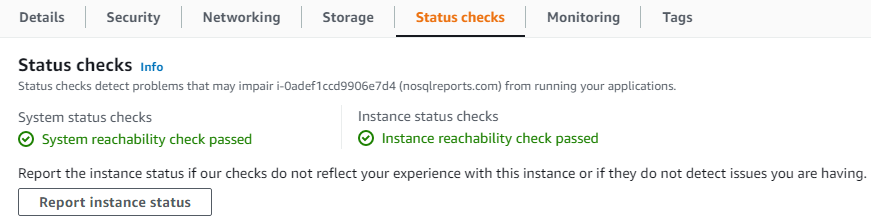
Azure Deployment Health Checking
See this link for information on Resource Health overview on options to monitor your VM health.
https://learn.microsoft.com/en-us/azure/service-health/resource-health-overview
See this link for suggestions on using Azure Metrics Explorer and metric alerts
https://learn.microsoft.com/en-us/training/modules/monitor-azure-vm-using-diagnostic-data/
Main Host Troubleshooting
If the main host does not start then SSH into the host.
Run
pm2 status
The main entry is likely red in color.
Run
Review the console for any error messages. A possible cause is the manual editing of ˜/config/service.main.json with a JSON syntax error.
General Usage Instructions
See the Deployment Considerations document in the Gettings Start;Deployment online documentation section for more information regarding sensitive information,encryption, and instance health monitoring.
3rd Party Enterprise Monitoring Tools
This feature is dependent on the Enterprise Edition of Qarbine. When configured, cloud monitoring agents such as Datadog, Grafana and NewRelic provide monitoring features for host, Apache, internal MongoDB database, and node,js metrics. Such monitoring is not part of the Professional nor Team edition. The Qarbine integration is described in their respective documents.